
Last year, Google started rolling out a feature in its Messages app that let users schedule texts to send at a later time. Although it’s been fully rolled out since February 2021, not many people know about the feature since it’s somewhat hidden. So, we thought we’d put together a little guide on how to...
The post Here’s how you can schedule text messages to send later on Android appeared first on MobileSyrup.

Last year, Google started rolling out a feature in its Messages app that let users schedule texts to send at a later time.
Although it’s been fully rolled out since February 2021, not many people know about the feature since it’s somewhat hidden. So, we thought we’d put together a little guide on how to schedule messages on Android.
First up, you’ll need Google Messages installed — you can download it for free from the Play Store if you don’t have it.
Once you’ve got the app installed and set-up, here’s how it works:
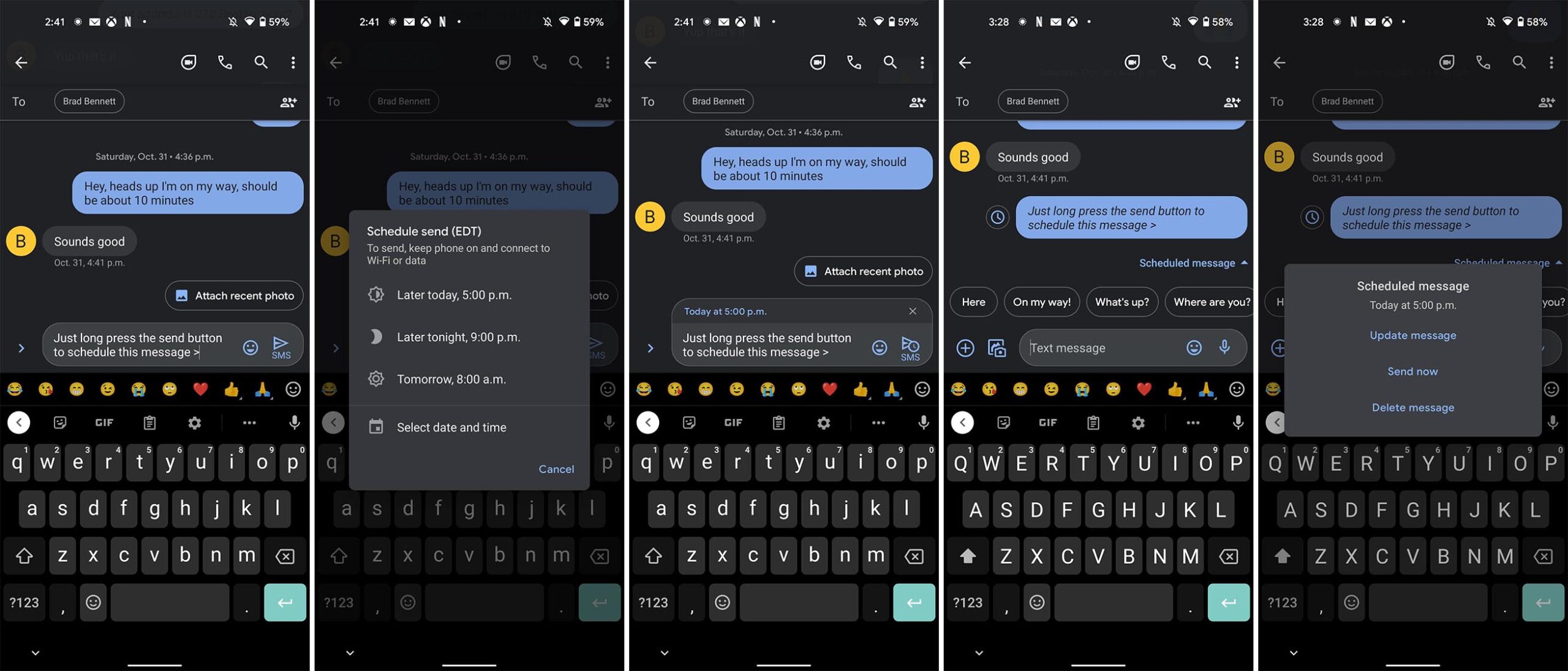
Steps to send a scheduled message (right-click or long-press on the image to open it in a new tab to see a bigger version).
It doesn’t appear to matter whether you use RCS or SMS, Google Messages can still schedule chats to send at a later time. It’s worth noting, however, that you need to keep your phone on and connected to Wi-Fi or data to send a scheduled message.
If you’re not connected at the time the message is scheduled to go out, your phone won’t send the message.
The post Here’s how you can schedule text messages to send later on Android appeared first on MobileSyrup.
08/04/2021 08:24 PM
08/04/2021 05:54 PM
08/04/2021 11:08 AM
08/04/2021 01:00 PM
08/04/2021 10:00 PM
08/04/2021 09:38 PM
08/04/2021 11:05 PM
2014 © Canadian apps and news